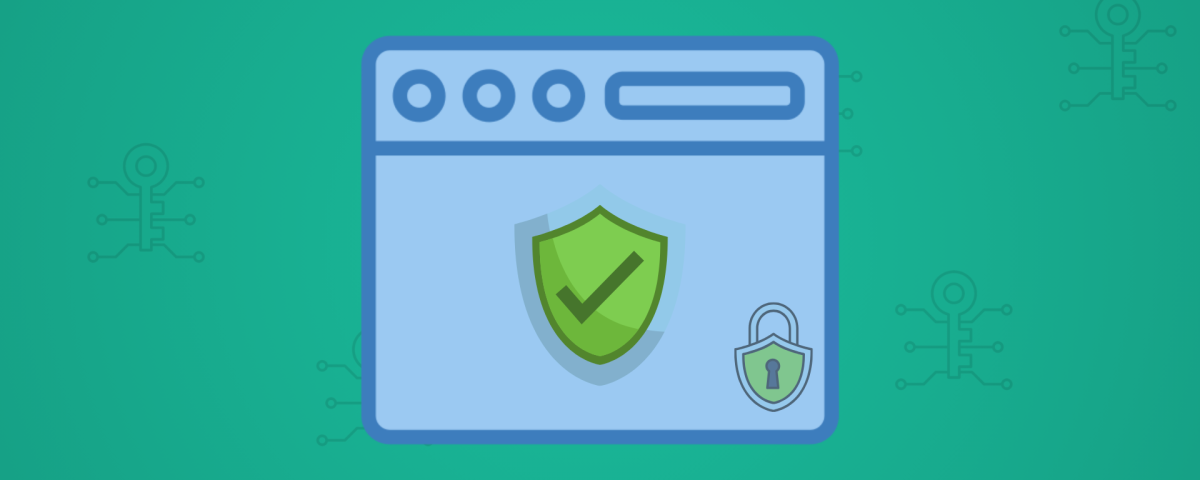Introduction
Website security is no longer optional—it’s a necessity. Visitors expect to see the HTTPS padlock before trusting your website, and search engines reward secure websites with better rankings. The easiest way to secure your website is by installing an SSL certificate. If your hosting provider uses cPanel, setting up SSL is simple and straightforward.
In this blog, we’ll guide you step by step on how to install and manage SSL certificates in cPanel.
What is SSL and Why Do You Need It?
SSL (Secure Sockets Layer) encrypts the data transferred between your website and your visitors. This ensures sensitive information like login details, payment information, and personal data remain safe.
Benefits of SSL:
Builds trust with visitors by showing the secure padlock.
Protects user data from hackers.
Boosts your Google search ranking.
Required for secure online payments.
Types of SSL Certificates
Free SSL (Let’s Encrypt / AutoSSL): Great for personal or small websites.
Paid SSL: Comes with advanced features like warranty, higher encryption, and multiple-domain coverage.
Step-by-Step Guide to Install SSL in cPanel
Login to cPanel
Use your hosting account credentials.
Navigate to SSL/TLS or SSL/TLS Status
You’ll see the option for certificates.
Check AutoSSL
Most modern hosts offer AutoSSL (usually powered by Let’s Encrypt).
Simply toggle “Run AutoSSL” and your certificate will be installed automatically.
Manually Install SSL (If Required)
Go to SSL/TLS → Manage SSL sites.
Paste the Certificate (CRT), Private Key (KEY), and CA Bundle provided by your SSL provider.
Verify Installation
Open your site with
https://and check for the green padlock.You can also use online tools like SSL Checker.
How to Renew SSL in cPanel
Free SSLs (AutoSSL) usually renew automatically.
For paid SSLs, you may need to reissue and reinstall before expiry.
Common SSL Issues and Fixes
Mixed Content Error: Some files still load over HTTP. Use a plugin (for WordPress) or force HTTPS.
SSL Not Showing: Clear cache or re-run AutoSSL.
Expired SSL: Renew early to avoid downtime.
Conclusion
Securing your website with an SSL certificate is crucial for trust, security, and SEO. Thanks to cPanel’s easy-to-use SSL management tools, you don’t need to be a tech expert to install one.
If you need professional help setting up SSL, configuring DNS, or ensuring your site is 100% secure, our team at SingleWebSolution.com is here to assist.